3. Storage
Users may have different storage requirements and HPC provides 4 storage systems that users can take advantage of.
Caution
Backing up is a user’s own responsibility. E.g., if a user deleted something accidentally, it can not be recovered, unfortunately although you could try looking in Trash Bin.
3.1. File Systems
The NYU HPC clusters are served by a General Parallel File System (GPFS) cluster.
The NYU HPC team supports data storage, transfer, and archival needs on the HPC clusters, as well as collaborative research services like the Research Project Space (RPS).
Space |
Environment |
Space Purpose |
Backed Up / |
Quota |
|---|---|---|---|---|
|
$HOME |
Personal user home space |
YES / NO |
50 GB / 30 K |
|
$SCRATCH |
Best for large files |
NO / Files not |
5 TB / 1 M |
|
$ARCHIVE |
Long-term storage |
YES / NO |
2 TB / 20 K |
HPC Research |
NA |
Shared disk space for |
YES / NO |
Payment based |
Caution
Running jobs from /home is not recommended. /home SSDs are not designed for this purpose, it will kill the SSDs quickly.
Warning
Pay attention to data retention / flush cycles.
In short, you should
Put all your data to
/scratch/<NetID>and run your jobs from there.Only a small persistent fraction to
/home/<NetID>(e.g., source code, executables).For long-term storage, archive them to
/archive/<NetID>.
Users should clean up their storage regularily.
Tip
You can access any file system using environment variable or its absolute path, for example both statements are equivalent:
cd $HOME
cd /home/$USER
3.2. Quota Utilization
Users can check their storage utilization by running:
myquota
Example output:
DISK SPACE # FILES (1000's)
filesystem size quota number quota
-------------------------- --------------------------
/home 131KB 20GB ( 0%) 0 150 ( 0%)
/scratch 220GB 5242GB ( 4%) 4 500 ( 1%)
3.3. Data Transfer
The recommended way to transfer data to/from HPC systems is via OpenOnDemand HPC web interface.
Connect to VPN (If not on NYU network).
Logon to OOD website https://ood.hpc.nyu.edu.
Go to Files tab on top.
From there you can transfer files as you wish.
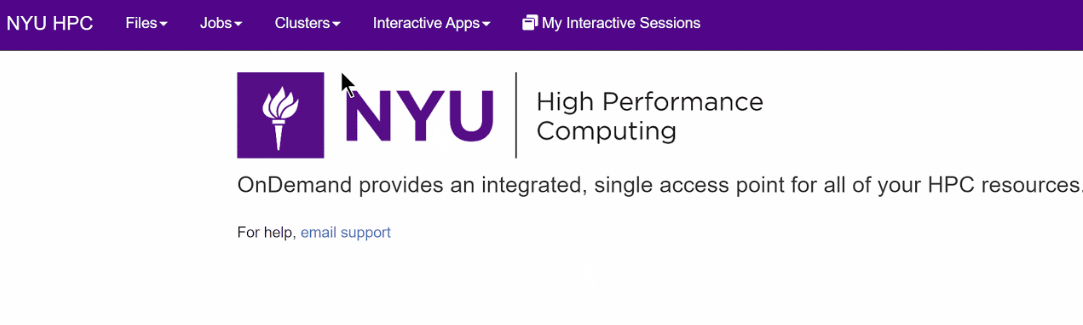
Tip
If you use VS Code, then you can directly use Explorer tab of VS Code to transfer files by just copy pasting to/from Explorer tab.
3.4. HPC Storage Status
On the Dashboard you can find current utilization and allocation data for the following file system mounts
GPFS file system: /home, /scratch, /archive
VAST file system: /vast
HDFS file system of Hadoop cluster Peel
Dashboard: Storage NYU HPC
Note
You need to be on NYU Network or connected to NYU VPN.